Frozen Effect
How to make it simple, follow the below rare;
Suppose the object is a girl below ..

Create an instance using Freehan tool face, I click on the object which we will give groove / line by not removing freely drag the mouse on the object that we want;
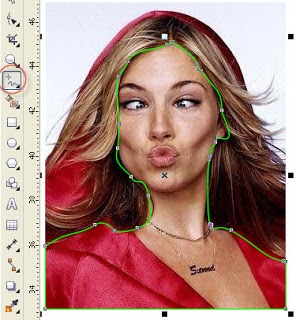
Next create a new layer, by default appears with the name of the Layer 2, on the Property Bar click Intersect;
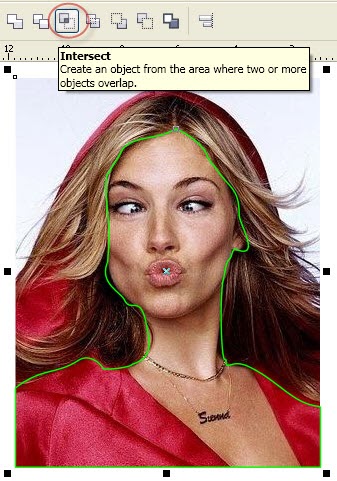
Results Intersect as shown below;
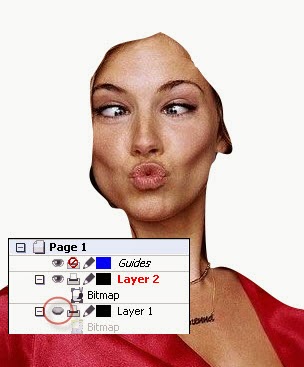
Furthermore, we are working on Layer 1 click Show or hide the Layer 2 brake ... let her icon next to the Menu Bar -> Bitmaps -> Distort -> select Wet Paint ...
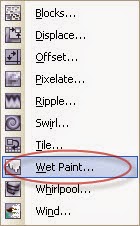
Set the parameters as shown below;
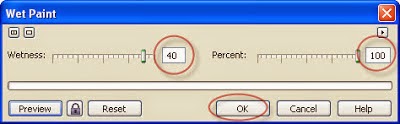
So the result is like this;
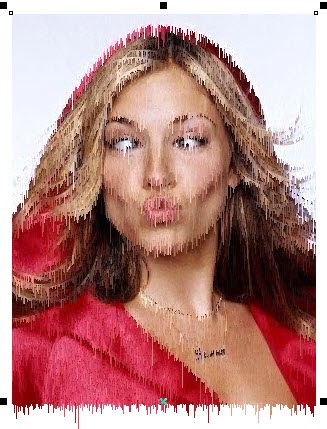
Next we turn back Show or hide the Layer 2 result will be as shown below;
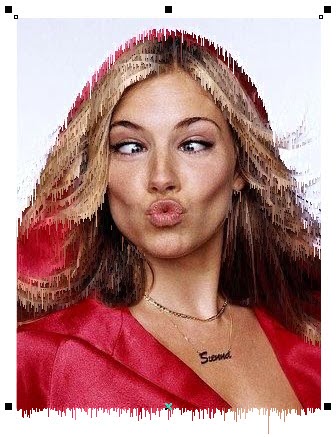
With the Crop tool in the Toolbox on the outskirts of the object we crop the photo, press the double click to crop the process;
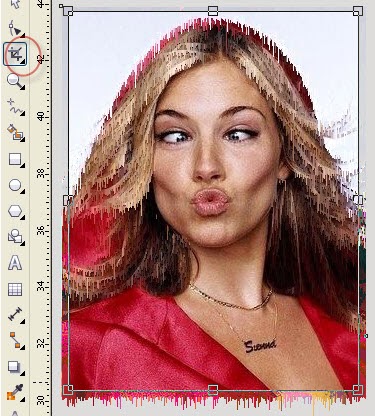
Final results as shown below;

How to make it simple, follow the below rare;
Suppose the object is a girl below ..

Create an instance using Freehan tool face, I click on the object which we will give groove / line by not removing freely drag the mouse on the object that we want;
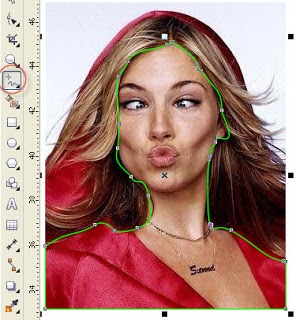
Next create a new layer, by default appears with the name of the Layer 2, on the Property Bar click Intersect;
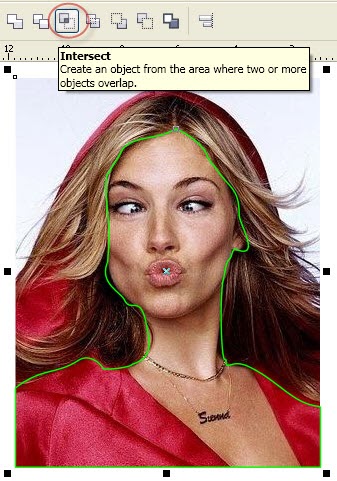
Results Intersect as shown below;
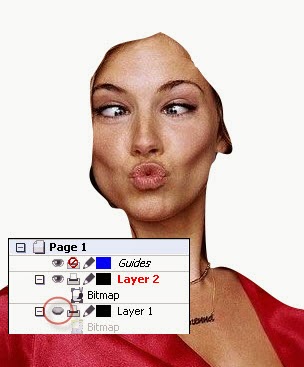
Furthermore, we are working on Layer 1 click Show or hide the Layer 2 brake ... let her icon next to the Menu Bar -> Bitmaps -> Distort -> select Wet Paint ...
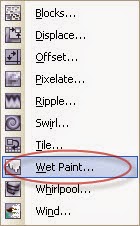
Set the parameters as shown below;
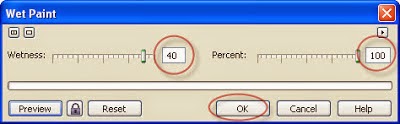
So the result is like this;
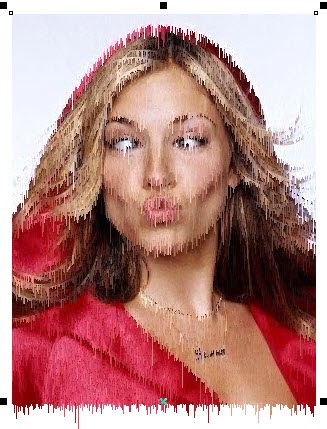
Next we turn back Show or hide the Layer 2 result will be as shown below;
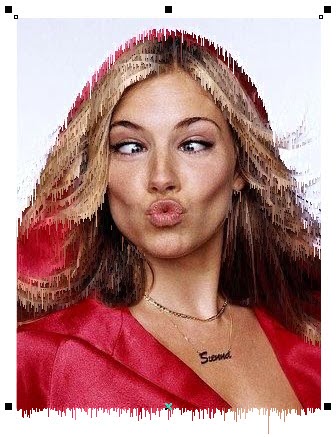
With the Crop tool in the Toolbox on the outskirts of the object we crop the photo, press the double click to crop the process;
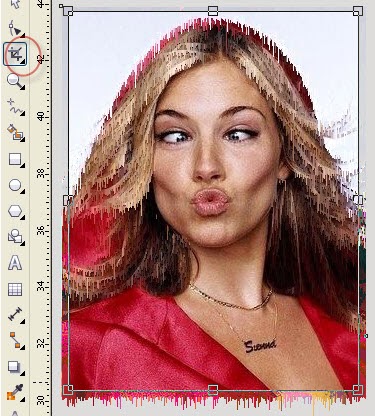
Final results as shown below;
