Change the Photo Effects Shown As Picture
The picture is not Tracing bitmap but still, it is a photo that changed as Watercolour painting using the features of the Art Strokes, so the design application CorelDRAW you can make any photo to be used as hand-painting with scratches .... as long as there is a feature for editing bitmap in CorelDRAW, we do not need to edit bitmap using Corel Photo Paint ....
.jpg)
For example, the above image is the original image as shown below;

you only need one to make such a step, which is on the Menu Bar -> Bitmaps -> Art Strokes -> Watercolor ...
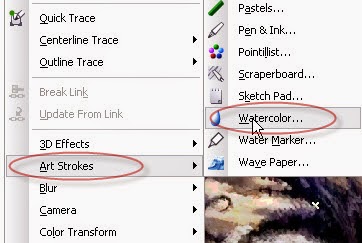
Set the parameters in the dialog box ....
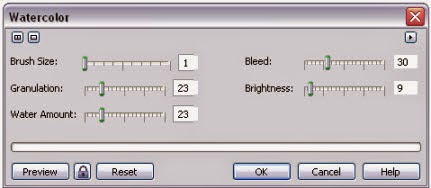
So the result is like this;
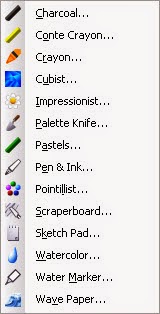
you can also make the other look, try with the features of the Art Strokes below .....
The picture is not Tracing bitmap but still, it is a photo that changed as Watercolour painting using the features of the Art Strokes, so the design application CorelDRAW you can make any photo to be used as hand-painting with scratches .... as long as there is a feature for editing bitmap in CorelDRAW, we do not need to edit bitmap using Corel Photo Paint ....
.jpg)
For example, the above image is the original image as shown below;

you only need one to make such a step, which is on the Menu Bar -> Bitmaps -> Art Strokes -> Watercolor ...
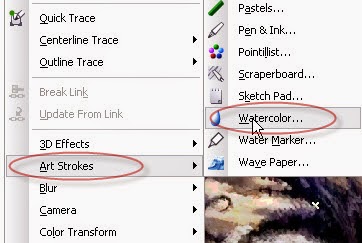
Set the parameters in the dialog box ....
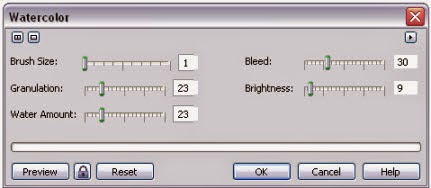
So the result is like this;
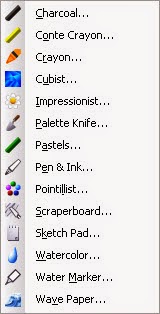
you can also make the other look, try with the features of the Art Strokes below .....
